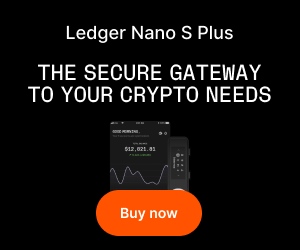How to Manage Multiple Coins on a Trezor Wallet: Essential Tips for Secure Crypto Portfolio Management
Using Trezor wallet as your primary tool to manage multiple coins is a powerful strategy for crypto investors looking to maximize security, convenience, and control over their digital assets. As the cryptocurrency sector continues to expand, more users are seeking robust solutions to handle diverse portfolios safely and efficiently. Let’s explore the best practices, tips, and workflows that will help you seamlessly manage numerous cryptocurrencies on a Trezor device.
Why Managing Multiple Coins on a Trezor Wallet Matters
The explosive growth of the crypto market brings new opportunities—and risks. Many investors now hold Bitcoin, Ethereum, altcoins, tokens, and even NFTs across multiple networks. Managing these effectively is crucial; mistakes can lead to loss, theft, or missed investment opportunities. Hardware wallets like Trezor offer advanced security while supporting a wide array of coins and tokens, empowering users to grip their finances under one digital roof.
Setting Up Your Trezor Device for Multi-Coin Use
Before diving into portfolio management, setting up your Trezor wallet properly is the first step toward a smooth experience.
Initializing Your Trezor for Maximum Security
– Seed Phrase: Upon setup, Trezor generates a unique recovery seed. Write this down and store it securely offline.
– PIN Code: Choose a strong PIN to prevent unauthorized physical access.
– Firmware Updates: Always install the latest firmware for the newest security features and multi-coin support.
Supported Coins and Token Networks
Trezor wallets—namely Trezor Model One and Trezor Model T—support hundreds of cryptocurrencies, including Bitcoin, Ethereum, Litecoin, ERC20 tokens, and more. It’s essential to check the official list of supported coins to ensure your assets are compatible.
How to Manage Multiple Coins on a Trezor Wallet
Managing a diversified portfolio is straightforward thanks to Trezor’s integration with wallet interfaces like Trezor Suite and third-party platforms.
Accessing Multiple Assets in Trezor Suite
Trezor Suite is the official desktop and web application. Here’s how you can use it for your multi-coin needs:
– Connect Your Device: Unlock Trezor with your PIN.
– Switch Between Accounts: Trezor Suite displays all supported cryptocurrencies. Select any coin to view balance, transaction history, or send and receive options.
– Add Tokens: For Ethereum and compatible blockchains, you can manually add custom tokens by searching their contract addresses.
Managing ERC20 and Other Tokens
Ethereum supports thousands of ERC20 tokens. To handle these:
– Token Visibility: In Trezor Suite, tokens often appear automatically after you receive them. If not, you can add them by contract address.
– Sending and Receiving: Use your Ethereum address for all ERC20 tokens—your private key controls every token on that address.
– Third-Party Wallets: For coins not yet supported in Suite, connect your Trezor to external wallets like MetaMask or MyEtherWallet for more flexibility.
Organizing Portfolios with Multiple Accounts
Organization is key for efficiency and tracking.
– Create Separate Accounts: Within each coin type, Trezor Suite lets you make multiple accounts. These can be used for different purposes (investment, savings, business, etc.).
– Custom Account Labels: Assign clear names to accounts for easy identification.
– Track Portfolio Value: Trezor Suite features a dashboard to monitor the total value of your holdings, updated in real-time.
Best Practices for Secure and Efficient Portfolio Management
Diversifying While Staying Secure
– Avoid Centralization: Don’t consolidate all assets into one address. Spread them across different accounts for added protection.
– Regular Backups: Update your recovery plan whenever adding significant assets; test recovery with small amounts on a fresh device, if possible.
Using Third-Party Wallets for Expanded Coin Support
Some coins (like Cardano or Ripple) are not supported natively in Trezor Suite but can be managed securely via integration:
– Compatible Partner Wallets: Check Trezor’s documentation for recommended compatible third-party wallets.
– Always Verify Integration: Ensure the third-party wallet supports hardware wallet integration before connecting your Trezor.
Staying Updated and Protected
– Beware of Fake Wallets: Only download software from official sources.
– Firmware and App Updates: Keep your device and apps updated to reduce vulnerability to hacks or compatibility issues.
– Phishing Protection: Never share your seed phrase or enter it online.
Troubleshooting Common Issues with Multiple Coins on Trezor
Balance Not Showing or Transactions Failing
– Network Synchronization: Wallet interfaces may need time to sync with blockchain networks.
– Update Token List: For ERC20 tokens, ensure you have added the correct contract address.
– Clear Cache/Restart: Sometimes, refreshing Trezor Suite or reconnecting your device resolves display issues.
Cannot Find a Specific Altcoin
– Check Supported Coins: Not every altcoin is supported natively. Look for official workarounds or community plugins.
Transfer Fails Due to Low Network Fees
– Adjust Gas Fees: Especially relevant for Ethereum and tokens. Increase transaction fees if stuck.
Frequently Asked Questions About Managing Multiple Coins on a Trezor Wallet
Q1: Can I store all my cryptocurrencies on one Trezor wallet?
A1: Trezor supports hundreds of coins and tokens, but not every asset. Always check coin compatibility before transferring funds.
Q2: How do I add a new token to my Trezor-managed Ethereum account?
A2: In Trezor Suite, use the search or “Add token” feature; enter the token’s contract address for manual addition.
Q3: Is it safe to use third-party wallets (like MetaMask) with my Trezor?
A3: Yes, as long as you connect directly and never enter your seed online. The private keys remain on your Trezor hardware.
Q4: Can I use one Trezor device with multiple accounts or portfolios?
A4: Absolutely. You can create multiple accounts for each supported coin and label them as needed.
Q5: What should I do if my Trezor wallet does not display the correct balance?
A5: Ensure your wallet software is synced, the correct account is selected, and all necessary tokens are added with valid contract addresses.
Q6: If I lose my Trezor device, do I lose all my coins?
A6: No. As long as you have your recovery seed securely backed up, you can restore your coins on a new device.
Final Thoughts: Master Your Crypto Portfolio with Trezor
Successfully managing multiple coins on a Trezor wallet empowers you to take full control of your digital assets while minimizing risk. By leveraging Trezor Suite, integrating with third-party wallets, and following best security practices, you can securely diversify your portfolio and stay ahead in the dynamic world of cryptocurrency. Always keep your device, software, and recovery methods updated to ensure you’re future-proofed against both technical and security challenges.
Practical Takeaway:
For maximum safety and portfolio efficiency, regularly review the coins you hold, monitor wallet updates, and maintain offline backups of your recovery key. The combination of careful asset management and hardware-level security makes Trezor an industry leader for individuals and small businesses navigating the ever-expanding crypto landscape.