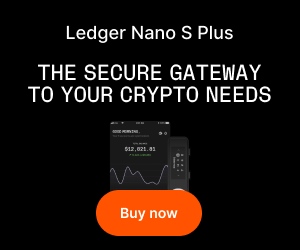How to Set Up 2FA with Your Hardware Wallet: A Step-by-Step Guide for Crypto Security
As the world of cryptocurrencies continues to grow, knowing how to set up 2FA with your hardware wallet has become essential for safeguarding your digital assets. With hackers and phishing attacks targeting both individuals and businesses in the crypto space, two-factor authentication (2FA) offers a critical layer of defense beyond your wallet’s PIN or password. Understanding how to implement this security measure is vital for anyone serious about protecting their crypto investments.
Why 2FA is Non-Negotiable for Hardware Wallet Security
Cryptocurrency wallets, especially hardware wallets, are designed to keep your private keys offline and out of reach from unauthorized parties. However, as sophisticated attacks develop, even the most robust hardware wallets can become vulnerable, particularly when interacting with compromised computers or unsafe internet connections. Enabling 2FA (two-factor authentication) dramatically increases the difficulty for hackers trying to access your funds—even if they somehow acquire your wallet or your password.
What is Two-Factor Authentication (2FA)?
At its core, two-factor authentication requires two separate components to grant access: something you know (like a PIN or password), and something you have (such as a physical device or an OTP—one-time passcode). In the crypto context, this often means combining your hardware wallet with an authenticator app or a hardware security module.
Setting Up 2FA with Your Hardware Wallet: The Essentials
Properly configuring 2FA on your hardware wallet is not just a good practice—it’s the new standard. Here’s a comprehensive approach to doing it right.
Check Hardware Wallet Support for 2FA
Not all hardware wallets support 2FA natively. Before you begin, consult your specific wallet’s documentation (such as Ledger, Trezor, or SafePal) to confirm 2FA compatibility. Some wallets integrate 2FA directly, while others may use third-party services or custom firmware.
Ensure Firmware and Software are Up-to-Date
Security vulnerabilities are often patched through firmware or software updates. Before setting up 2FA, connect your wallet to the official management software—like Ledger Live or Trezor Suite—and execute all recommended updates.
Choose Your Preferred 2FA Method
There are several common ways to implement two-factor authentication with hardware wallets:
– Authenticator Apps (Google Authenticator, Authy, etc.)
These generate time-based OTPs linked to your account.
– FIDO/U2F Security Keys
Some hardware wallets double as FIDO security keys, supporting universal 2FA for online services.
– Email or SMS codes (less secure, but sometimes offered as backup methods).
Let’s break down a typical setup flow using an authenticator app—the most popular choice.
Step-by-Step: How to Set Up 2FA with Your Hardware Wallet
H2: Preparing Your Wallet and Devices
H3: Backup All Sensitive Information
Before making any changes, ensure you have a secure backup of your wallet’s recovery phrase and account credentials. Store these in a safe, offline location.
H3: Download and Install an Authenticator App
Choose a trusted authenticator app (e.g., Google Authenticator, Authy, or Microsoft Authenticator) and install it on your mobile device. Avoid using cloud backups for OTPs, if possible.
H2: Linking 2FA to Your Hardware Wallet
H3: Access 2FA Settings in Your Wallet’s Dashboard
– Open the wallet’s management interface (Ledger Live, Trezor Suite, etc.).
– Navigate to Security Settings > Two-Factor Authentication or a similarly named section.
H3: Scan the QR Code or Enter the Setup Key
– Select the option to enable 2FA.
– A QR code or manual setup key will be displayed.
– Open your authenticator app, tap “Add account” or “+,” and scan the QR code or enter the secret key.
The authenticator app will begin generating 6-digit OTPs for this wallet.
H3: Confirm Setup and Store Backup Codes
– Enter an OTP from the app into the wallet interface to confirm successful setup.
– If provided, download or securely write down backup codes. These can help if you lose access to your authenticator device.
H2: Testing and Using Your 2FA-Enabled Hardware Wallet
H3: Test Access with 2FA
– Disconnect and reconnect to the wallet app.
– Attempt a transaction; you should now be prompted to enter a fresh OTP from your authenticator app to proceed.
H3: What to Do if You Lose Your 2FA Device
– Use the backup codes or account recovery protocol outlined during setup.
– Always keep your original recovery phrase and 2FA backup codes in separate, secure locations.
Advanced Tips for Crypto Professionals and Businesses
H2: Multi-User or Multi-Signature Approaches
For organizations or advanced users, hardware wallets can sometimes be combined with multi-signature setups or enterprise-grade 2FA management platforms. This adds more layers of security and accountability for shared wallets.
H2: Integrating with Online Exchanges and DApps
If you use your hardware wallet to sign in to crypto exchanges or decentralized apps, always enable 2FA on those services as well, ideally using the same hardware security key or a reputable authenticator app.
Frequently Asked Questions
Q: Can I set up 2FA on any hardware wallet?
A: Not all hardware wallets support 2FA natively; check your wallet’s support documentation or community forums for specific features and guidance.
Q: What happens if I lose access to my authenticator app?
A: You can regain access using the backup codes provided during 2FA setup, or by following your wallet’s recovery protocol with your recovery phrase.
Q: Is SMS-based 2FA as secure as using an authenticator app?
A: No. SMS-based 2FA is more vulnerable to SIM-swap attacks. Authenticator apps or hardware security keys are recommended due to their enhanced security.
Q: Can 2FA prevent phishing attacks on my hardware wallet?
A: While 2FA makes unauthorized access much harder, you must still remain vigilant against phishing. Never enter your recovery phrase or OTP codes on suspicious websites or share them with anyone.
Q: How often should I update my backup codes?
A: Update your backup codes whenever you reset or reconfigure your 2FA. Store new codes securely and destroy outdated ones.
Q: Are there risks to enabling 2FA on my hardware wallet?
A: If you lose both your authenticator app and backup codes, accessing your wallet can be complicated. Thorough backups and careful record-keeping are essential.
Securing Your Crypto: Take Action Today
Setting up 2FA with your hardware wallet is one of the most impactful security upgrades you can make. It takes just a few minutes but adds a powerful line of defense against increasingly sophisticated cyber threats. By following these steps and maintaining secure backups, you’re staking a strong claim to the safety and integrity of your cryptocurrency—whether you’re a newcomer, an enthusiast, or a business owner in the fast-moving crypto sector. Stay ahead of threats, and give yourself peace of mind by enabling 2FA today.