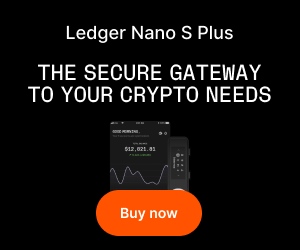How to Connect Trezor to Ledger Live or MetaMask: A Step-by-Step Guide
The ability to connect Trezor to Ledger Live or MetaMask has become essential for anyone eager to maintain maximum control over their cryptocurrency assets. As the digital asset industry grows, secure wallet integration is a hot topic—helping users streamline management and enhance protection while interacting with DeFi, NFTs, and more. In this guide, we’ll walk through the key aspects of linking your Trezor hardware wallet with Ledger Live and MetaMask, empowering users, professionals, and small businesses to safeguard and optimize their crypto experience.
Why Integrating Trezor with Leading Wallets Matters
For those serious about privacy and security in crypto, hardware wallets such as Trezor offer robust protection against digital threats. However, functionality and user experience multiply when you connect Trezor to platforms like Ledger Live or MetaMask. Integrating these tools combines the bulletproof security of cold storage with the versatility of powerful software wallets, letting users interact with blockchains, manage portfolios, and even explore decentralized applications (dApps) directly from their cold wallet.
Understanding Hardware and Software Wallets
A solid awareness of wallet types is foundational for secure crypto use:
– Hardware wallets (like Trezor) store private keys offline, making unauthorized access incredibly difficult.
– Software wallets (such as MetaMask or Ledger Live) provide rich interfaces and features, albeit with a slightly higher attack surface.
By linking the two, you combine convenience with unmatched security—a best-of-both-worlds scenario.
Connecting Trezor to Ledger Live
Although designed for different hardware, many users want to manage multiple wallets conveniently. Let’s look at the current compatibility and best alternatives for connecting Trezor to Ledger Live.
Is It Possible to Connect Trezor to Ledger Live?
Right now, Ledger Live is specifically built for Ledger devices and does not natively support Trezor hardware wallets. While the crypto community often inquires about cross-device wallet management, the two brands maintain separate software ecosystems for optimal security. However, you have alternatives for managing your Trezor holdings alongside Ledger:
– Option 1: Use Trezor Suite (the official Trezor interface) for your Trezor holdings and Ledger Live for your Ledger devices. Both can run on the same computer, and you can track portfolios in parallel.
– Option 2: Use a third-party portfolio tracker to view assets from both wallets in a single dashboard.
– Option 3: Connect your Trezor to MetaMask (detailed in the next section) for broader dApp access.
If direct integration between Trezor and Ledger Live becomes available in the future, it would likely be announced on the official product channels. For now, the recommended method for advanced asset management is to connect Trezor to MetaMask.
Using Trezor with MetaMask for Web3 and dApp Access
MetaMask is a widely used Ethereum and EVM-compatible wallet that serves as a bridge to DeFi, NFTs, and other dApps. Connecting your Trezor device to MetaMask amps up the security of transactions without sacrificing usability.
How to Connect Trezor to MetaMask: Step-by-Step
1. Prepare Your Devices and Software
– Ensure your Trezor device is updated with the latest firmware via Trezor Suite.
– Install and update the latest version of the MetaMask browser extension (Chrome, Firefox, Brave, or Edge).
2. Launch MetaMask and Start Hardware Wallet Integration
– Open MetaMask in your browser.
– Click your account icon > “Connect Hardware Wallet.”
– Choose “Trezor” from the options.
3. Authorize the Connection
– Plug in your Trezor device via USB.
– Follow on-screen prompts to export your public keys.
– Confirm requested permissions on your Trezor device for added security.
4. Select Accounts to Import
– MetaMask will show available accounts derived from your Trezor.
– Select the ones you want to use within MetaMask and complete the import.
5. Use MetaMask Securely with Trezor
– When sending transactions, you’ll be prompted to confirm details on your Trezor. Private keys never leave your hardware device.
Benefits of Using Trezor with MetaMask
By pairing Trezor with MetaMask, users can safely interact with:
– Decentralized exchanges (DEXs) such as Uniswap.
– NFT marketplaces like OpenSea.
– DeFi protocols and blockchain games.
Even if your MetaMask is compromised, attackers cannot access funds secured on your Trezor wallet.
Troubleshooting Common Connection Issues
Occasionally, users encounter issues. Here’s how to address some common ones:
– Browser Not Detecting Trezor: Make sure you have the Trezor Bridge software installed, which enables browser integration.
– Firmware/Software Outdated: Always use the latest version of device firmware and MetaMask.
– Pop-Ups Blocked: Enable pop-ups for MetaMask and Trezor websites.
– Connection via USB Hubs: Plug Trezor directly into your computer for best results.
Maximizing Security with Hardware Wallets and Popular Software
Pairing hardware wallets with trusted interfaces like MetaMask creates a secure yet flexible workflow for both novice and advanced users. The private keys always remain in the hardware, isolated from potential computer viruses or phishing attempts, while MetaMask provides the convenience needed for daily crypto tasks.
FAQs: Trezor, Ledger Live, and MetaMask Integration
1. Can I use my Trezor wallet directly with Ledger Live?
No, Ledger Live only supports Ledger devices. For Trezor, use the official Trezor Suite or connect Trezor to MetaMask for dApp functionality.
2. Is connecting Trezor to MetaMask safe?
Yes, connecting Trezor to MetaMask is secure because private keys never leave your Trezor device. Always check you’re on the official MetaMask website before connecting.
3. Why is my Trezor not being detected by MetaMask?
Make sure Trezor Bridge is installed, your firmware is updated, and you’re using a compatible browser. Also, try a direct USB connection.
4. Can I interact with multiple MetaMask accounts using one Trezor?
Yes, MetaMask allows you to select and import multiple accounts (unique public key derivations) from your Trezor device.
5. What can I do if I lose access to my Trezor?
Back up your recovery seed securely. If the device is lost, you can restore your funds using the seed phrase in a compatible wallet.
6. Can I use Trezor with MetaMask on mobile?
Currently, MetaMask’s mobile app does not support hardware wallets like Trezor. Use a desktop browser for hardware wallet integrations.
Final Thoughts and Practical Takeaway
Connecting your Trezor to Ledger Live is not supported, but pairing Trezor with MetaMask delivers security and flexibility for managing, sending, and receiving cryptocurrencies, as well as for exploring the fast-evolving Web3 environment. Always keep your recovery phrases offline, update all wallet firmware/software, and only interact with reputable sites. By following these best practices, individuals and businesses can enjoy a secure, streamlined crypto experience at the forefront of blockchain innovation.