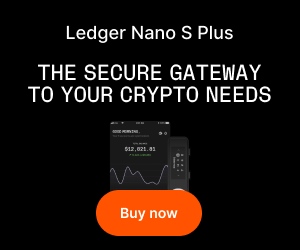How to Integrate Your Hardware Wallet with MetaMask: A Step-by-Step Guide
Safeguarding your digital assets is crucial, and learning how to integrate your hardware wallet with MetaMask offers one of the most robust solutions for crypto security. As the cryptocurrency landscape continues to expand, combining the trusted cold-storage capabilities of a hardware wallet with the versatility of MetaMask empowers both individuals and businesses to transact safely.
Why Integrating Hardware Wallets with MetaMask Matters
In crypto’s dynamic environment, security breaches and hacks are ever-present risks. Hardware wallets like Ledger and Trezor safeguard your private keys offline, offering unmatched protection. However, their interface can be limiting for DeFi users, NFT collectors, and businesses looking to access advanced blockchain applications. MetaMask bridges this gap, providing a convenient browser extension or mobile app that brings hardware-level security to decentralized platforms. Learning how to connect these tools unlocks a world of possibilities while minimizing risks.
Choosing the Right Hardware Wallet for MetaMask Integration
MetaMask supports several leading hardware wallets. Selecting a compatible device ensures a seamless connection. Consider these top options:
Ledger (Nano S, Nano X): Renowned for multi-asset support and high-level security.
Trezor (One, Model T): User-friendly, with open-source firmware for added transparency.
GridPlus, Keystone, and others: Newer options with growing MetaMask compatibility.
Before proceeding, make sure your hardware wallet is updated with the latest firmware and you have your recovery phrase safely stored offline.
Preparing MetaMask for Hardware Wallet Integration
Install MetaMask extension (Chrome, Firefox, Brave) or the mobile app.
Create or import a wallet if you haven’t already.
Secure your MetaMask wallet with a strong password and back up the seed phrase.
Enable the appropriate network (e.g., Ethereum Mainnet, Polygon) relevant to your assets.
Connecting Your Hardware Wallet to MetaMask: Step-by-Step
H2: Step-by-Step Process to Integrate Your Hardware Wallet with MetaMask
H3: Connecting Ledger or Trezor to MetaMask
Open your MetaMask extension and unlock it.
Click the account icon (top right), then choose “Connect Hardware Wallet.”
Select your hardware wallet type (e.g., Ledger, Trezor).
Connect your device via USB (some allow Bluetooth) and unlock it.
For Ledger: Open the Ethereum app on your device before proceeding.
MetaMask will scan for available accounts; select the account(s) you wish to connect and continue.
Your hardware wallet account now appears as a new account option in MetaMask. You can use it to interact with dApps, send or receive funds, and sign transactions. All transactions will require confirmation on your hardware wallet device, keeping your private keys offline at all times.
H3: Using Hardware Wallet with MetaMask on Additional Networks
MetaMask is not limited to Ethereum. You can interact with Layer 2 networks (Arbitrum, Optimism), EVM-compatible chains (Binance Smart Chain, Polygon), and custom networks.
After connecting your hardware wallet, add the network in MetaMask using the “Add Network” feature.
Ensure your hardware wallet supports the new network (modern Ledgers and Trezors do).
Transactions on these networks will also require hardware confirmation, making your operations just as secure.
Tips to Enhance Security and Troubleshooting Integration Issues
Always verify the authenticity of MetaMask and hardware wallet apps/extensions by downloading from official sources.
Keep device firmware and MetaMask updated to maintain compatibility and security.
If MetaMask fails to detect your hardware wallet:
Check USB/Bluetooth connection and device unlock status.
Restart your browser and hardware wallet.
Switch to a different connection port or cable if possible.
Disable any browser privacy extensions temporarily.
Advanced Use Cases: NFTs, DeFi, and Multi-Account Management
Unleashing Hardware-Secured DeFi, NFT, and Business Operations
Using your hardware wallet with MetaMask lets you interact safely with NFT marketplaces, decentralized exchanges, liquidity pools, DAO voting, and more without exposing your private keys. This capability is particularly valuable for:
NFT collectors/sellers: Securely mint and transfer valuable digital assets.
DeFi investors: Stake, swap, or add liquidity with reduced risk of wallet compromise.
Small businesses: Manage treasury funds securely and assign specific hardware wallet accounts to team members with controlled access.
Best Practices for Managing Your Hardware-Connected MetaMask Wallet
Regularly connect your hardware wallet only when needed. Never share device PINs or seed phrases.
Double-check all transaction details before confirming on your hardware device.
Organize accounts in MetaMask (e.g., label them for business, DeFi, NFTs) for easy tracking.
Backup your recovery phrases (hardware wallet and MetaMask) physically in separate, secure locations.
Frequently Asked Questions
Q1: Can I use my hardware wallet with MetaMask on my mobile device?
A1: Yes, MetaMask Mobile supports Ledger and some other hardware wallets. Compatibility depends on your device (Bluetooth or cable required) and wallet model.
Q2: Is it safe to connect my hardware wallet to MetaMask on any browser?
A2: It’s safest to use well-supported browsers like Chrome, Brave, or Firefox and always install MetaMask from the official site to avoid phishing.
Q3: What networks can I use with a hardware wallet in MetaMask?
A3: Hardware wallets via MetaMask support Ethereum, many EVM-compatible chains (BNB Smart Chain, Polygon), and custom networks with proper configurations.
Q4: Do I need to keep my hardware wallet connected at all times?
A4: No. Only connect your hardware wallet when signing transactions or managing accounts. Your assets remain secure while offline.
Q5: Can I import an existing MetaMask wallet into my hardware wallet?
A5: No, you cannot transfer software wallet private keys into a hardware wallet. However, you can manage both accounts in the MetaMask interface.
Q6: What should I do if my hardware wallet account in MetaMask disappears?
A6: Reconnect your hardware wallet via “Connect Hardware Wallet.” Funds are safe as long as you have the device and recovery phrase.
Practical Takeaway
Combining a hardware wallet with MetaMask gives both individuals and organizations enhanced security and unprecedented access to the world of crypto finance. By following proper integration steps and security measures, you unlock convenience without compromising on safety. Regularly update your tools, stay vigilant for scams, and enjoy the best of both worlds—ultimate protection with the freedom of decentralized finance.