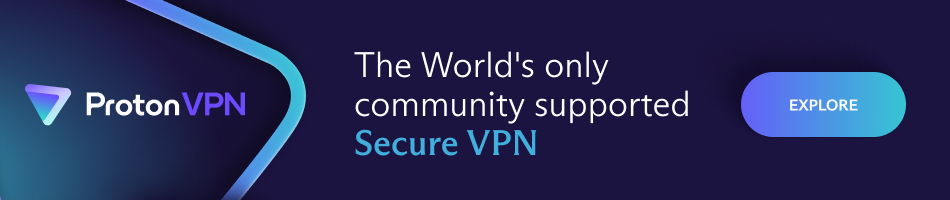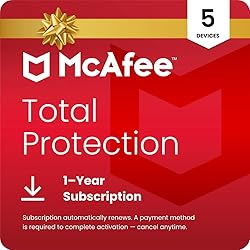How to Set Up a VPN on Your Router Step by Step
How to set up a VPN on your router step by step is a common question with a powerful answer. Securing your entire home or office network with a VPN at the router level offers significant advantages—everything connected to your Wi-Fi instantly benefits from encryption and privacy protection. For cybersecurity enthusiasts and everyday users alike, understanding this setup process is vital to boosting online privacy and defending sensitive data from hackers or ISPs. This guide will walk you through the entire process with clarity.
—
Why Install a VPN on Your Router?
Setting up a VPN directly on your router differs from installing it on a single device. When a VPN runs on your router, every device connected—phones, laptops, smart TVs, gaming consoles, IoT devices—automatically routes internet traffic securely through the VPN. This includes gadgets that typically don’t support VPN apps individually. It’s one powerful step up for both convenience and comprehensive security.
—
What You Need Before You Begin
Before starting, make sure you have:
– A VPN subscription from a reputable provider (such as ExpressVPN, NordVPN, Surfshark, or CyberGhost)
– A compatible router (common brands like Asus, Linksys, and Netgear often allow VPN configuration)
– The VPN provider’s router setup instructions/credentials
– Basic networking knowledge (accessing your router’s admin panel)
—
Step 1: Check Router Compatibility
Not all routers support VPN functionality out of the box. Routers with stock firmware may lack the necessary features. Review your router’s documentation or visit the manufacturer’s website to confirm VPN compatibility. Some advanced routers (like Asus with ASUSWRT, or Netgear with Nighthawk firmware) often support VPNs natively.
If your router is not compatible, you may need to install custom firmware like DD-WRT, OpenWRT, or Tomato—but only if you’re comfortable with advanced networking and aware of the risks (like voiding warranties or bricking the device).
—
Step 2: Gather Your VPN Settings
From your VPN provider’s website, find the router setup guides. You’ll usually get:
– VPN server addresses
– Protocol choice (OpenVPN is the most common for routers, but L2TP and PPTP are sometimes supported)
– Configuration files (especially required for OpenVPN)
– Username and password
Have these on hand before proceeding.
—
Step 3: Access Your Router’s Admin Panel
Connect to your network, then open a browser and enter your router’s IP address (commonly 192.168.1.1 or 192.168.0.1). Log in using your admin username and password. This admin panel is where you manage the router’s settings.
—
Step 4: Set Up the VPN Connection
Here’s a step-by-step process, illustrated using OpenVPN as an example:
1. Navigate to the VPN Section:
In your router’s admin panel, locate the VPN settings tab. Depending on your router, this may be under “Advanced Settings,” “WAN,” or a dedicated “VPN” section.
2. Import or Enter VPN Data:
– For OpenVPN: Upload the .ovpn configuration file or manually enter server addresses and your credentials.
– For others (like L2TP): Enter the server address, type, username, and password per your VPN provider’s instructions.
3. Enable the VPN:
After details are entered, save and enable the connection. Some routers might require a reboot.
4. Test the VPN Connection:
Upon successful setup, check the VPN provider’s status page or visit a geo-location testing site (like whatismyipaddress.com) to confirm your public IP matches the VPN server’s location.
—
Step 5: Fine-Tune and Maintain
– Choose Server Locations: Some routers allow server switching; others require re-uploading new configuration files.
– Kill Switch: If your router supports it, enable a kill switch to block all traffic if the VPN connection drops.
– Regular Updates: Keep your router firmware and VPN configs updated to avoid security vulnerabilities.
—
Security Benefits of Router-Level VPNs
How to set up a VPN on your router step by step isn’t just a technical matter—it’s a serious security upgrade. Benefits include:
– Automatic protection of every device on your network, including IoT devices that otherwise lack VPN apps.
– Mitigating risks from vulnerable smart devices or unknown guests on your Wi-Fi by funneling all their activity through encrypted tunnels.
– Centralized network security management that saves setup time and reduces user error.
—
Troubleshooting Common Issues
– Speed decrease: VPN encryption can slow down speed; choosing nearby servers helps.
– Connection drops: Verify credentials, server settings, and stability.
– Device compatibility: Some devices, especially certain smart TVs, may not work well with VPN-enabled routers due to strict regional restrictions—consult your provider for solutions.
—
Conclusion
Learning how to set up a VPN on your router step by step can greatly enhance your entire network’s security without the hassle of configuring each device individually. With increased privacy, anonymity, and peace of mind, it’s a smart cybersecurity strategy for homes and small businesses. Always refer to your VPN provider’s official resources and reach out to their support if you get stuck—your security is worth the investment.